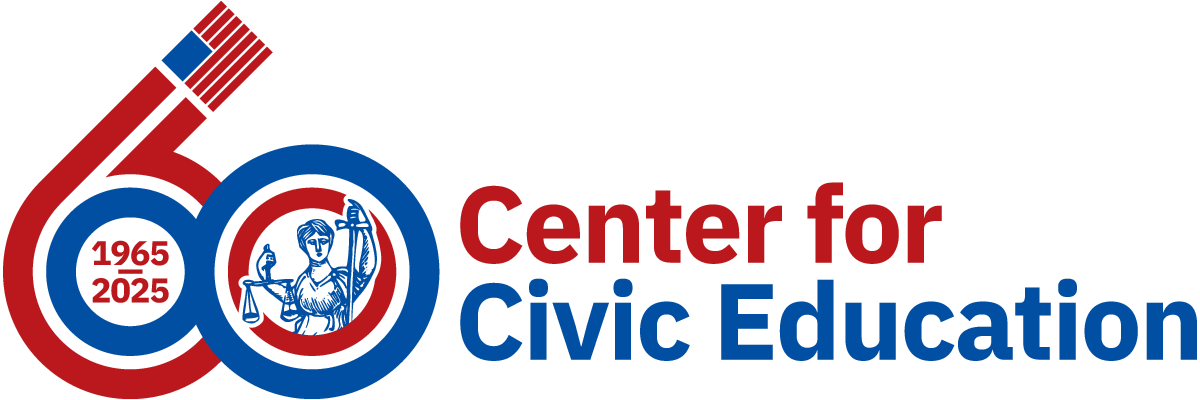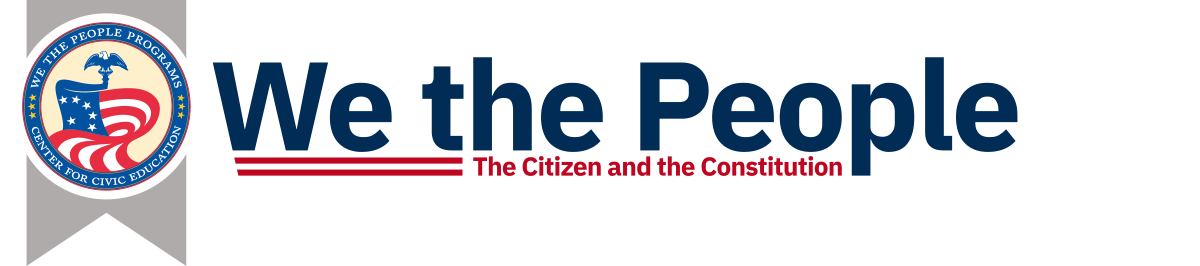Video Credits
Vestavia High School and Fishers Junior High School students testified during the 2020 We the People National Finals and Invitational.
Christine Hull served as the facilitator; the judges were GlyptusAnn Grider Jones, Alan Brodman, and Tim Moore for Fishers Junior High School, they placed first in the National Invitational.
Judges for Vestavia High School were Mike Miles, Jocelyn Bowman, Francine Engel, and the facilitator was Chris Kenton.
Holding hearings online requires a lot of preparation, but it doesn't have to be overwhelming. First, decide which videoconferencing platform you'll use. We recommend Zoom because the platform is easy to use and familiar to many people.
It also has excellent security features that allow you to control who can access your hearings. There are plenty of other platforms to choose from, including Google Meet. Use whichever platform you are comfortable with.
This guide will specifically address using Zoom to hold a We the People hearing, but the same principles apply to many platforms; the details will be different.